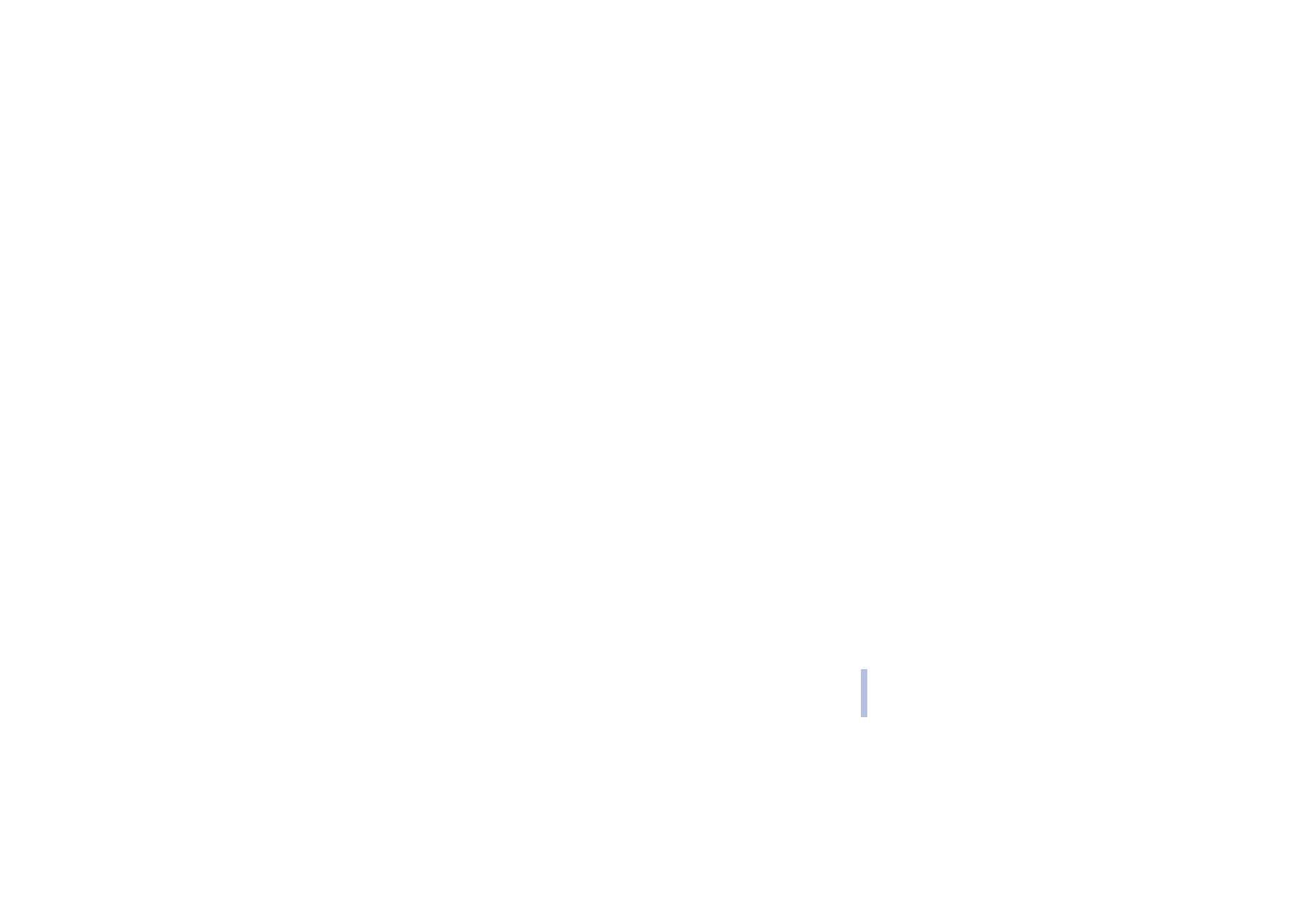
Sending and receiving a business card
You can send and receive a person’s contact information as a business card either via IR, Bluetooth or
as an Over The Air (OTA) message, if supported by the network.
• Receiving a business card
Make sure that your phone is ready to receive data through its IR port, see Infrared (Menu 9) on
page 68, or through Bluetooth (you must activate Bluetooth on your phone, see Activating and
deactivating Bluetooth on page 69). The user of the other phone can now send the name and phone
number via the same medium.
When you have received a business card via IR, Bluetooth or as an Over The Air (OTA) message, press
Show
. Press
Options
and select
Save
to save the business card in the phone’s memory, or
Discard
to
discard the received business card.
• Sending a business card
Using your phone’s infrared (IR) port or Bluetooth, you can send a person’s contact info as a
business card to a compatible phone or other handheld device which supports the vCard standard.
1. Search the phone book for the name and phone number you want to send, press
Options
and
select
Send bus. card
.
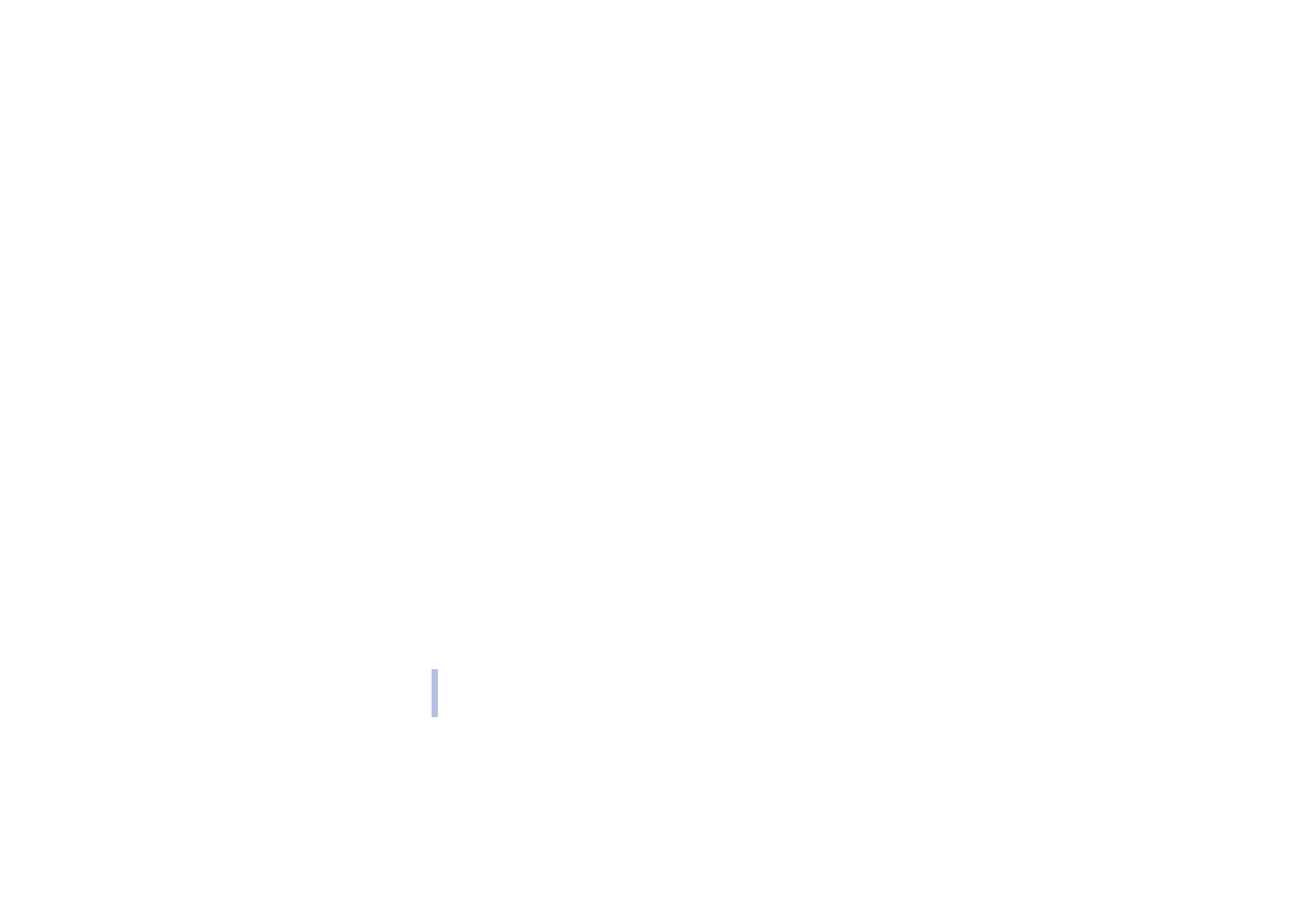
©2001 Nokia Corporaton. All rights reserved.
P
h
one bo
ok
(N
ame
s)
38
2. To send the business card via IR, make sure that the other phone or the PC is set up to receive
data via its IR port and select
Via infrared
.
To send the business card via Bluetooth, select
Via Bluetooth
. Bluetooth activates automatically
on your phone. For further information see Activating and deactivating Bluetooth.
To send the business card as an OTA message, select
Via text msg.
.
■